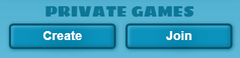
Click on these buttons in the main menu to create/join private games
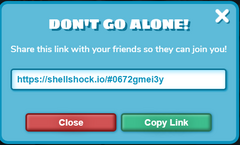
When you create a private match, this screen will pop up and show you the invite code
Private games are another way to participate in games of Shell Shockers. Anyone can create a private game, and the host can invite others with an invite code shown to them when they create the game.
Private games can be used to create your own “scrims”, as Shell League does. You can also use this feature to create your own modified events.
Creating a Game
In the main menu, navigate to the "Private Games" option on the left side of the screen. Click the "Create" button. You will then be able to choose the desired game mode, server, and map. While only some maps are in the map rotation for public games, all of them can be used in private games. It is currently impossible to make a public game.
Host Privileges
When you create a game, you are the host and have admin privileges. Host/admin privileges, currently, cannot to be transferred to another player.
To kick someone from your game, click on the player you want to remove. Then you have two options: mute, which will prevent you seeing their chat messages and their in-game name will be changed to a generated username; and boot, which will kick the player selected. After you have pressed "boot", that player will be kicked with a message on their screen saying "You cannot join this game. They will not have permissions to rejoin, however, several ways exist to rejoin a private game which you have been booted from.
If you leave the game as a host and then rejoin, you will no longer be the host so you won't be able to kick other people. The privildge does not go to another player. Instead, no one will be the admin, hence no one will be able to kick other players.
Inviting Friends to a Game
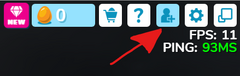
To invite a friend to a public or private game you're in, click on this button
This works in all games, private or public. When you're in a game, in the spawn menu, click on the invite user button on the top right, copy the link and send it to someone you want to join the game. You can also just tell them the code instead. The code is a long series of numbers and letters at the end of the link (after the hashtag).
